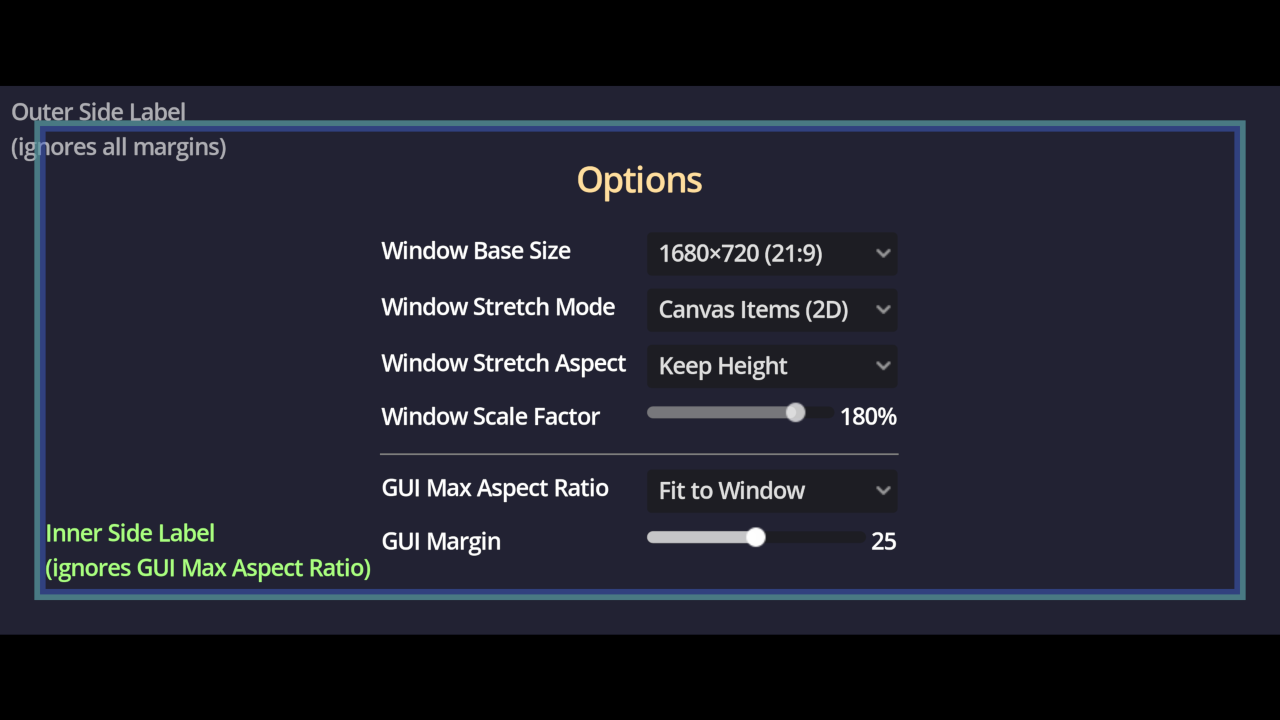|
|
9 months ago | |
|---|---|---|
| .. | ||
| screenshots | 2 years ago | |
| README.md | 1 year ago | |
| icon.webp | 1 year ago | |
| icon.webp.import | 1 year ago | |
| main.gd | 9 months ago | |
| main.tscn | 9 months ago | |
| pixel_art_checkerboard_example.webp | 9 months ago | |
| pixel_art_checkerboard_example.webp.import | 9 months ago | |
| pixel_art_example.webp | 9 months ago | |
| pixel_art_example.webp.import | 9 months ago | |
| pixel_art_text_example.webp | 9 months ago | |
| pixel_art_text_example.webp.import | 9 months ago | |
| project.godot | 9 months ago | |
README.md
Multiple Resolutions and Aspect Ratios
Note: This demo is intended to showcase what Godot can do in terms of supporting multiple resolutions and aspect ratios. As such, this demo very full-featured but it's also fairly complex to understand.
If you're in a hurry and want to implement decent support for multiple resolutions and aspect ratios in your game, see Multiple resolutions crash course.
This project demonstrates how to set up a project to handle screens of multiple resolutions and aspect ratios.
This demo allows you to adjust the window's base resolution, stretch mode, stretch aspect, and scale factor (internally known as "stretch shrink"). This lets you see what happens when adjusting those properties. Make sure to resize the project window in any direction to see the difference with the various stretch mode and stretch aspect settings.
The GUI can be made to fit the window or constrained to a specific aspect ratio from a list of common aspect ratios. On ultrawide aspect ratios, this can be used to prevent HUD elements from being too spread apart, which can harm the gameplay experience. For non-essential HUD elements, specific controls can be made to ignore this aspect ratio constraint when it makes sense (e.g. a list of players on the side of the screen).
Additionally, a GUI margin setting is provided to better handle TVs with an overscan area to prevent GUI elements from being cut off. This can also improve the gameplay experience on large monitors by bringing HUD elements closer to the center of the screen.
A DynamicFont with multichannel signed distance field (MSDF) rendering is also used. This allows for crisp font rendering at any resolution, without having to re-rasterize the font when the font size changes. This makes changing the various settings in this demo faster, especially when large font sizes are used as a result of the GUI scale factor setting being increased.
Note that by default, Godot uses font oversampling for traditional rasterized DynamicFonts. This means MSDF fonts are not required to have crisp fonts at higher-than-default screen resolutions.
Language: GDScript
Renderer: Compatibility
Technical notes
The demo works with the following project settings:
canvas_itemsstretch mode (this was called2din Godot 3.x). Recommended for most non-pixel art games.expandstretch aspect (allows support for multiple aspect ratios without distortion or black bars).- Using a base window size with a 1:1 aspect ratio (
648×648in this demo). This prevents GUI elements from automatically shrinking, even in portrait mode.- With this setting, to prevent the GUI from breaking at narrow aspect ratios, the GUI must be designed to work with a 1:1 aspect ratio. This is not feasible in most complex games, so a base window size with a wider aspect ratio (such as 4:3 or 16:10) can be used instead. The wider the aspect ratio, the easier design becomes, but the GUI will automatically become smaller at narrow aspect ratios unless the user overrides its scale with the stretch shrink setting. Many devices such as the Steam Deck and MacBooks feature 16:10 displays, so it's recommended to use a 16:10 resolution or narrower as a base window size to ensure a good gameplay experience out of the box on those devices.
- Using a window size override with a 16:9 aspect ratio (
1152×648in this demo). This way, the project starts in a 16:9 window even if the base window size has a 1:1 aspect ratio.- The test window height matches the width and height of the base window size, so GUI elements are still at the same size.
Multiple resolutions crash course
Not everything in this demo is critical to all games. For gamejam projects or mobile games, most of this can be skipped. See the Common use case scenarios section in the Multiple resolutions documentation.
With the simpler setup described in the above documentation, there are a few limitations compared to this demo:
- The HUD will shrink when the aspect ratio becomes narrower than the base window size. As such, it's recommended to use a base window size with a 16:10 aspect ratio to prevent the HUD from shrinking on Steam Deck and MacBooks.
- Players will not be able to define a margin, which can be problematic when playing on a TV (as overscan can obstruct some HUD elements). This can be worked around by ensuring the entire HUD always has a small margin around it. This can be done by increasing the Margin properties on all sides on the root Control node by 10-30 pixels or so.
If you're releasing a full-fledged game on a desktop platform such as Steam, consider implementing full support as this demo suggests. Your players will thank you :slightly_smiling_face: